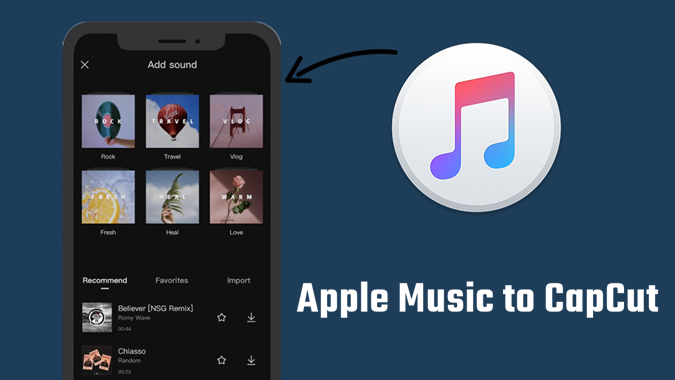Before diving into the process of integrating Apple Music into CapCut, it’s crucial to have a comprehensive understanding of CapCut‘s existing audio features. CapCut offers a versatile set of tools for manipulating audio within your video projects. Here’s a breakdown of key audio features:
- Import Options: CapCut supports various audio import options, allowing users to add music tracks, sound effects, and voiceovers to their projects.
- Audio Editing: CapCut provides a range of audio editing tools, including trimming, splitting, and adjusting volume levels. Users can fine-tune audio elements to synchronize them with their video content.
- Built-in Music Library: CapCut features a built-in music library with a diverse collection of royalty-free tracks. Users can easily access and incorporate these tracks into their videos.
- Audio Transitions: CapCut allows users to apply smooth transitions between audio clips, ensuring a seamless flow between different parts of the video.
- Volume Control: Users have precise control over the volume of individual audio tracks, enabling them to emphasize certain elements or create a balanced audio mix.
While CapCut offers these robust audio features, there are some limitations when it comes to directly using Apple Music within the platform. Due to copyright and licensing restrictions, CapCut does not provide a direct integration with streaming services like Apple Music.
Important Note: CapCut primarily relies on locally stored audio files or tracks available in its built-in library. Therefore, to use Apple Music in your CapCut projects, you’ll need to follow a specific process to convert and import the desired tracks.
Next, we’ll explore a step-by-step guide on how to put Apple Music on CapCut, overcoming these limitations and ensuring a smooth integration of your preferred music into your video creations.
Step-by-Step Guide
Embarking on the journey of incorporating Apple Music into your CapCut projects requires a systematic approach. Follow these detailed steps to seamlessly integrate your favorite tunes into your videos:
- Download and Install a Music Converter: Begin by downloading and installing a reliable music converter on your computer. This tool will allow you to convert Apple Music tracks into a compatible format for CapCut.
- Import Apple Music Tracks: Launch the music converter and import the Apple Music tracks you want to use in your CapCut project. Ensure that the selected tracks are available for offline use to facilitate the conversion process.
- Choose CapCut-Compatible Format: Select an audio format supported by CapCut, such as MP3 or WAV, for the converted files. This ensures compatibility and optimal playback within the CapCut environment.
- Convert and Save: Initiate the conversion process, allowing the music converter to transform the Apple Music tracks into the chosen format. Once completed, save the converted files to your computer.
- Transfer to Mobile Device: If you’re using CapCut on a mobile device, transfer the converted music files to your device. You can use cloud storage or a direct USB connection for this purpose.
- Import into CapCut: Open your CapCut app and start a new project or open an existing one. Navigate to the audio editing section and import the converted Apple Music tracks. CapCut allows you to drag and drop audio files directly into your project timeline.
- Adjust and Edit: Fine-tune the imported Apple Music tracks within CapCut. You can trim, adjust volume levels, and add transitions to create a polished and harmonious audio accompaniment for your video.
By following these steps, you’ll successfully integrate Apple Music into your CapCut projects, elevating the auditory experience of your videos. Keep in mind that this process ensures compliance with copyright regulations and allows you to unleash your creativity without limitations.
Alternative Methods
While the step-by-step guide outlined earlier provides a reliable approach, there are alternative methods to consider for incorporating Apple Music into CapCut, catering to different preferences and scenarios. Explore these alternative approaches to find the one that best suits your needs:
- Use Royalty-Free Music Platforms: Instead of dealing with the conversion process, explore royalty-free music platforms that offer a wide selection of tracks suitable for video projects. Download and use these tracks directly within CapCut without worrying about copyright issues.
- Export from External Audio Editing Software: If you are familiar with external audio editing software, such as Audacity or GarageBand, you can edit and arrange your Apple Music tracks there. Export the edited files in a CapCut-compatible format and then import them into your CapCut project.
- Create Custom Loops: Break down your Apple Music tracks into smaller, loopable segments. This allows you to use specific sections of a song in your CapCut project without the need for extensive editing. Looping can be particularly effective for shorter video clips or social media content.
- Explore CapCut’s Collaboration Features: If you are working on a collaborative project, consider using CapCut’s collaboration features to share and incorporate music tracks among team members. This approach streamlines the process and ensures a consistent audio experience across the entire project.
It’s important to choose the method that aligns with your skills, preferences, and the nature of your video project. Whether you opt for the step-by-step guide, alternative methods, or a combination of both, the goal is to enhance your CapCut experience by integrating the perfect soundtrack into your creative endeavors.
Keep in mind that staying informed about copyright regulations and respecting the terms of use for music tracks is crucial, regardless of the method chosen. This ensures a smooth and legal integration of audio elements into your CapCut projects.
Tips for Seamless Integration
Achieving a seamless integration of Apple Music into your CapCut projects requires attention to detail and creative finesse. Consider the following tips to enhance the audio integration experience and elevate the overall quality of your videos:
- Choose Appropriate Tracks: Select Apple Music tracks that complement the mood and theme of your video. Consider the pacing, tone, and emotions you want to convey to ensure a harmonious blend.
- Plan for Transitions: Plan your video’s transitions in sync with the music. Utilize CapCut’s features to create smooth transitions between different scenes or clips, enhancing the overall coherence of your project.
- Experiment with Volume Levels: Adjust the volume levels of your Apple Music tracks strategically. Ensure that the music enhances the video without overpowering other audio elements or dialogue within the project.
- Utilize CapCut’s Effects: Explore CapCut’s built-in effects to enhance the audio-visual experience. Experiment with sound effects, fades, and other audio editing tools to add creative elements to your project.
- Sync Beats with Visual Elements: Sync specific beats or rhythms in your Apple Music tracks with visual elements in your video. This synchronization can create a more immersive and engaging viewing experience for your audience.
- Consider Narration or Voiceovers: If your video includes narration or voiceovers, ensure that the Apple Music tracks complement rather than compete with these elements. Balance is key for a well-rounded audio experience.
Additionally, here’s a quick reference table summarizing these tips for easy implementation:
| Tips | Details |
|---|---|
| Choose Appropriate Tracks | Select tracks that match the mood and theme of your video. |
| Plan for Transitions | Create transitions that align with the music for a seamless flow. |
| Experiment with Volume Levels | Adjust volume strategically to enhance without overpowering. |
| Utilize CapCut’s Effects | Explore built-in effects to add creative elements to your project. |
| Sync Beats with Visual Elements | Create a more immersive experience by syncing beats with visuals. |
| Consider Narration or Voiceovers | Balance music with narration or voiceovers for a cohesive audio mix. |
By incorporating these tips into your CapCut editing process, you’ll ensure a seamless integration of Apple Music, enhancing the overall impact of your videos and captivating your audience.
Common Issues and Troubleshooting
While integrating Apple Music into CapCut can significantly enhance your video projects, encountering common issues is not uncommon. Here’s a guide to common problems you might face and troubleshooting tips to overcome them:
- Compatibility Issues: Ensure that the audio format of your Apple Music tracks is supported by CapCut (e.g., MP3 or WAV). If compatibility issues arise, use a reputable audio converter to change the format before importing.
- Copyright Restrictions: Be aware of copyright restrictions. If you’re facing issues with imported tracks, it’s possible that the selected Apple Music files have DRM (Digital Rights Management) protection. Use a DRM removal tool before converting and importing them into CapCut.
- File Corruption: If your imported Apple Music tracks are not playing correctly, there might be an issue with file corruption. Re-download the tracks or use a different source to ensure the integrity of the audio files.
- Syncing Problems: In cases where the audio is not syncing properly with your video, check the frame rates and synchronization settings in both CapCut and your audio editing software. Adjust as needed to achieve perfect alignment.
- Storage and Memory Constraints: Large audio files, especially in high-quality formats, can strain your device’s storage and memory. Ensure that you have sufficient space and consider optimizing the file size before importing into CapCut.
If you encounter issues beyond these common ones, refer to the following troubleshooting table for quick solutions:
| Issues | Troubleshooting Tips |
|---|---|
| Compatibility Issues | Use a reputable audio converter to change formats before importing. |
| Copyright Restrictions | Use a DRM removal tool before converting and importing tracks into CapCut. |
| File Corruption | Re-download tracks or use a different source to ensure file integrity. |
| Syncing Problems | Check frame rates and synchronization settings in CapCut and audio editing software. |
| Storage and Memory Constraints | Ensure sufficient space and optimize file size before importing into CapCut. |
By following these troubleshooting tips, you’ll be better equipped to address common issues and ensure a smooth integration of Apple Music into your CapCut projects, allowing you to focus on the creative aspects of your video editing journey.
FAQ
Explore the frequently asked questions related to putting Apple Music on CapCut for a better understanding of the process and potential challenges:
-
Q: Can I directly import Apple Music into CapCut?
- A: No, due to copyright and licensing restrictions, CapCut does not provide a direct integration with streaming services like Apple Music. You’ll need to follow a specific process to convert and import Apple Music tracks into CapCut.
-
Q: What audio formats does CapCut support?
- A: CapCut supports popular audio formats such as MP3 and WAV. Before importing, ensure your Apple Music tracks are in a compatible format to avoid any playback issues.
-
Q: Are there any copyright considerations when using Apple Music in CapCut?
- A: Yes, it’s crucial to be aware of copyright restrictions. Ensure that your Apple Music tracks are not protected by DRM (Digital Rights Management) and comply with the terms of use for incorporating them into your CapCut projects.
-
Q: Can I use royalty-free music platforms instead of converting Apple Music?
- A: Yes, using royalty-free music platforms is an alternative method. Explore platforms that offer tracks suitable for videos, and download directly for use in CapCut without the need for conversion.
-
Q: What if the audio and video are not syncing properly in my CapCut project?
- A: Check the frame rates and synchronization settings in both CapCut and your audio editing software. Adjust as needed to achieve perfect alignment between audio and video elements.
These frequently asked questions cover essential aspects of integrating Apple Music into CapCut. If you have additional queries or encounter specific issues, refer to the previous sections for in-depth information and troubleshooting tips.
Conclusion
Congratulations on successfully navigating the process of putting Apple Music on CapCut! This guide has equipped you with the knowledge and tools needed to enhance your video projects with the perfect soundtrack. As we conclude, let’s recap the key takeaways:
- Diverse Integration Methods: Whether you followed the step-by-step guide, explored alternative methods, or a combination of both, the goal was to provide flexibility in integrating Apple Music into CapCut based on your preferences and project requirements.
- Enhanced Creativity: By overcoming compatibility challenges, understanding copyright considerations, and implementing troubleshooting tips, you can now focus on the creative aspects of video editing without limitations.
- Tips for Success: The tips for seamless integration, along with the troubleshooting insights, offer valuable guidance to ensure a harmonious blend of audio and visual elements in your CapCut projects.
- FAQ for Clarity: The FAQ section addressed common queries, providing additional clarity on important topics such as copyright, file formats, and syncing issues.
As you continue to explore the dynamic capabilities of CapCut, remember that the fusion of Apple Music and video editing opens up endless possibilities for storytelling and expression. Keep experimenting, refining your skills, and pushing the boundaries of your creativity.
Whether you’re creating content for personal enjoyment, social media, or professional projects, the integration of Apple Music into CapCut adds a layer of richness and emotion to your videos. Embrace the journey of visual and auditory storytelling, and let your creativity shine in every project you undertake with CapCut.